Are you trying to figure out how to connect wifi router to computer with cable? If so then keep reading this article as I’ve mentioned the process here.
How to Connect a Wi-Fi Router to a Computer with a Cable
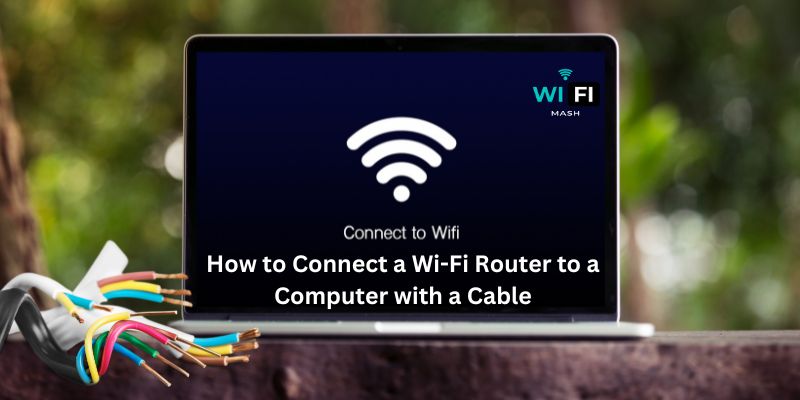
Now Let’s see the guide now.
Step 1: Power Up the Router
Now, make sure that the Wi-Fi router is connected to a power source and turned on. Wait for the router’s indicator lights to stabilize. It will indicate that it is fully powered up.
Step 2: Locate the Ethernet Ports And Connect the Ethernet Cable
After that, locate the Ethernet ports both for your computer and the Wi-Fi router. Now take one end of the Ethernet cable and plug it into the Ethernet port. Then take the other end of the cable and plug it into any available LAN or Ethernet port on the back of the Wi-Fi router. Ensure that the connection is secure.
Step 3: Establish a Connection
After you securely connect the cable, your computer should automatically detect the network connection. It generally takes a few seconds to establish the connection. Sometimes, you’ll have to restart the computer in order to establish the connection.
Step 4: Configure Network Settings (if required)
If your computer does not automatically connect to the internet, you’ll have to configure network settings.
Step 5: Test the Connection
Now you’ll have to test the connection. To do it, open a web browser and try to visit any website. As following the process will help you to successfully establish the connection you’ll be able to visit the site.
That’s everything I got or you on – how to connect wifi router to a computer with cable. Now before I leave let’s suggest you something on – how to create mesh network with two routers.
- Best Wifi Extender for Detached Garage: Boost Your Wifi Signal
- How to Change WiFi Name and Password Kinetic Windstream?💻🔒🔄
- How to Connect Phone to TV Using Bluetooth Without WiFi?
- How to Connect Alexa to Bluetooth Phone without WiFi?
- 8 Proven Ways to Cool Down Your Router for Lightning-Fast Internet: Beat the Heat