At times, I get frustrated when trying to stream a video, download a large file, or even browse the web, only to experience slow internet speeds. After some investigation, I found some reasons that were slowing down my internet speed. Luckily, I was able to fix the issue on my own. Are you experiencing slow internet speeds and wondering how to fix them?
You can fix the slow internet issue in several ways. Some quick fixes include restarting the router, clearing the browser’s cache, or upgrading the internet plan are some easy solutions that can make a significant difference.
Want to know more ways to fix the issue? Stay tuned! In this article, I’ll discuss some of the reasons why your internet might seem slow and provide you with useful solutions that can help boost your internet speed.
Why Does My Internet Seem Slow On My Laptop?
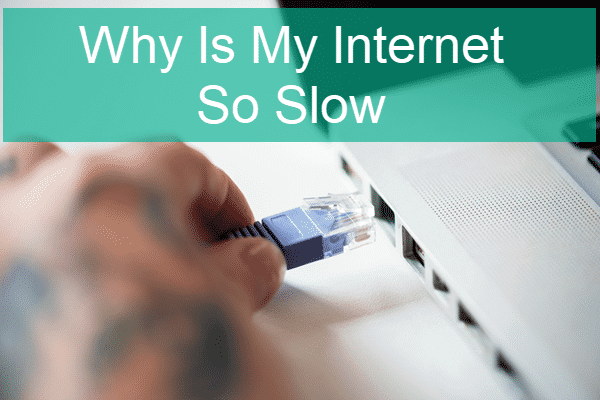
There are several reasons why your internet may seem slow on your laptop. Some of the common causes are:
01. Bandwidth-intensive applications:
Running bandwidth-intensive applications such as video streaming or online gaming can slow down your internet connection.
02. Network congestion:
Slow internet speed can also be caused by network congestion, especially during peak hours.
03. Outdated hardware or software:
If your laptop’s hardware or software is obsolete, it can slow down the internet connection.
04. Router or modem issues:
Most older routers have limited bandwidth and processing power compared to modern routers. As a result, they can’t keep up with the demands of modern internet speeds and services, such as streaming high-definition videos or playing online games.
Older routers typically use outdated wireless standards, such as 802.11g or 802.11n, which have slower maximum speeds than newer standards, like 802.11ac or 802.11ax. This can lead to slowdowns in wireless network performance.
05. Malware or virus:
If your laptop is infected with malware or a virus, it can slow down the internet connection.
Why Does My Internet Seem Slow On My Phone?
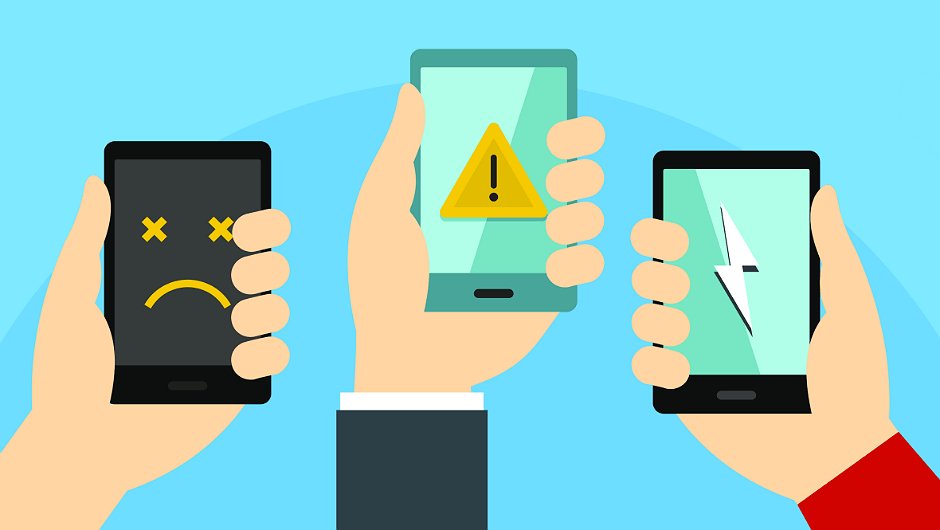
You may experience a slow internet speed on your phone for 05 reasons, such as:
- Outdated phone software
- Poor signal strength
- Running too many programs or apps at once
- Using a Wi-Fi network with too many users
- Slow internet speed from your service provider
Why Is My Internet So Slow But Speed Test Is Fast?

Your internet speed is determined by many factors and can vary based on the time of day, the website you’re trying to access, your device and modem, the cable you’re using, and other users on the same network.
Speed test results can be misleading and influenced by the testing site you use.
Some popular testing sites encourage ISPs to host a server on their network to increase the chances of getting faster test results. This, however, doesn’t represent the real-world scenario if you use websites not hosted by your ISP or their peering networks.
To get a more accurate representation of your internet speed, it’s best to run multiple tests at different times of the day over several days. Two common ways to test internet speed are multi-thread testing and single-thread testing.
Multi-thread testing measures your speed across multiple connections, similar to visiting many websites, while single-thread testing measures your speed with a single connection, like downloading a file or app.
If your internet or download speed is slow despite the speed test results showing fast speeds, it could indicate a problem within your network or with your ISP.
How To Fix A Slow Internet Connection?

Here are some ways to troubleshoot slow internet:
- Restart your router/modem/device: Restarting the device can resolve issues with the network connection. Turn your router, phone, or pc off and on it after a minute or two.
- Check the speed: Use a speed test website (such as speedtest.net) to check the internet speed you are getting from your service provider. If you are using lower-speed internet, only upgrading plans can solve this issue.
- Disconnect other devices: The more devices connected to the network, the slower it can get. So, disconnect any unused devices.
- Update Router Firmware: Outdated firmware can slow down the router; check the manufacturer’s website for the latest version.
- Disable background apps and services: Applications and services running in the background can consume a lot of bandwidth, turn off the ones you don’t need.
To do so, go to settings and select the privacy section. Scroll the left menu and you will see a “background apps” section, click on it. Now you can see all the apps that have permission to run in the background.
You can restrict all the apps to run in the background or select a few that don’t need to run in the background and slow your internet.
- Change your DNS server: A slow DNS server can slow down your internet; consider switching to a different one, such as Google DNS or OpenDNS.
Simply go to the setting option on your pc and open the “Network and Internet” section. There you will find “Network and Sharing Center” click on it and you will see a sub-setting that says “change adapter setting.”
Now you can see a section named “Wifi” right click on it and go to properties. Then select “internet protocol version 4(TCP/IPv4)”. There is a category that says, “use the following DNS server” select it and input a new DNS.
For the preferred DNS server option, you can input 8.8.8.8 or 1.1.1.2; for alternate DNS, use 8.8.4.4 or 1.0.0.2.
- Turn off automatic Windows update: Automatic windows update allows your desktop or laptop to download updates in the background and it can use most of your bandwidth. To stop this, you have to search in the windows search bar for “services” and open it.
Now look for the windows update section and right-click on it. Then go to properties and select the “Stop” option. You need to click on “Startup type” and choose “disabled.” Select “Apply” to save all the changes.
- Reposition of router/modem: Physical obstacles like walls and furniture can weaken the signal. Try moving the router/ wifi extender/ modem to a central location.
Tips For Fixing Slow Internet
- Try to find the root cause of your slow internet issue, as it will identify the solution you need.
- Upgrade bandwidth and hardware for high-speed connections.
- Restart your device often and clear your browser’s cache and browsing history for a faster connection.
- Use wires for internet connections. It stables the net connection.
- If you have disabled automatic windows updates, you have to update your windows manually every few days for protection and security issues.
Faqs

What is the fastest internet speed?
319 terabits is the highest internet speed ever recorded at Japan’s National Institution of Information and Communications Technology. But it is not for domestic use and you can’t use these high-speed connections just now. In the USA, Google fiber is the fastest internet supplier. They speed up to 2000 Mbps and provide an average of 167.1 Mbps.
How fast is 1TB of the internet?
1TB contains 1000 gigabytes. The speed of 1TB of the internet can vary greatly depending on your connection, location, and internet service provider (ISP). Some common types of internet connections and their typical speeds are as follows:
Fiber optic internet: Rates can range from 100 Mbps to 10 Gbps.
Cable internet: Speeds can range from 50 Mbps to 1 Gbps.
Digital Subscriber Line (DSL) internet: Rates can range from 5 Mbps to 100 Mbps.
How fast is Japan’s internet?
As of 2021, Japan had some of the fastest internet speeds worldwide. According to Akamai’s State of the Internet Report (Q3 2021), the average internet speed in Japan was 110.2 Mbps. This ranking put Japan in 4th place globally for average internet speed.
Conclusion
Older hardware and junky devices can slow internet speed. Restarting the router or your device can solve the slow internet issue. However, in most cases, DNS changing has been proven most effective and trustworthy.
Try all the ways mentioned in the article to solve slow internet connection and hopefully, you will never face such problems.
If you are still facing slow broadband speed, there’s one more thing left to do: take your device to the experts or contact your Internet Service providers for proper checking and troubleshooting!
- Best Wifi Extender for Detached Garage: Boost Your Wifi Signal
- How to Change WiFi Name and Password Kinetic Windstream?💻🔒🔄
- How to Connect Phone to TV Using Bluetooth Without WiFi?
- How to Connect Alexa to Bluetooth Phone without WiFi?
- 8 Proven Ways to Cool Down Your Router for Lightning-Fast Internet: Beat the Heat